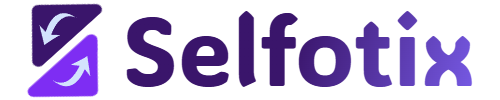A Positive Guide to Troubleshoot Selfotix (or Any Extension) Like a Pro!
Hello, extension enthusiast! 😊 Whether you’re a Selfotix superfan or troubleshooting another Chrome extension that’s acting up, you’re in the right place. With a few easy steps, you can get your extension back to boosting your productivity, wellness, or whatever magic it brings to your browsing. This guide will walk you through creating a new Chrome profile (a fantastic way to test without losing data!), clearing the cache, reinstalling, and more. We’ve tested these steps with the Chrome browser, so let’s ensure your browser is up to date and dive in to make your extension shine again!
Before You Start: Check Your Chrome Version
An outdated Chrome browser (or a recent update with a sneaky bug) can sometimes cause extension issues. Let’s make sure you’re running the latest version!
- Check for Updates:
- Click the three-dot menu (⋮) in the top-right corner of Chrome.
- Select Help > About Google Chrome.
- Chrome will check for updates and install them if available.
- Click Relaunch to restart with the latest version.
- Note on New Updates:
- If you recently updated Chrome and issues started, a new update bug might be the culprit. Testing in a new profile (below) can help confirm this without losing your data.
Pro Tip: Keeping Chrome updated is like giving your browser a power-up, but if a new update causes trouble, don’t worry—we’ve got workarounds!
Step 1: Try a New Chrome Profile (No Data Loss!)
Creating a new Chrome profile is a brilliant way to test Selfotix (or any extension) without clearing your precious data. It’s like giving your extension a fresh playground to perform in!
- Create a New Profile:
- Click your profile picture or name in the top-right corner of Chrome (next to the three-dot menu).
- Select Add under “Other profiles” or click New profile.
- Name your profile (e.g., “Test Profile”) and choose a fun icon or color.
- Click Add to create the profile.
- Install Selfotix in the New Profile:
- In the new profile, open the Chrome Web Store (chrome://extensions/ or search for “Selfotix” online).
- Search for Selfotix (or your extension) and click Add to Chrome, then Add extension.
- Sign in to Selfotix if needed and test its features.
- Compare Performance:
- If Selfotix works perfectly in the new profile, the issue might be with your original profile’s cache, settings, or other extensions.
- You can keep using the new profile or proceed with the steps below to fix your original one.
Pro Tip: A new profile is like a clean slate for Selfotix—no data loss, just a quick way to spot the problem!
Step 2: Clear Chrome’s Cache for a Fresh Start
If the new profile works but you want to fix your original profile, clearing the cache can resolve many issues without affecting your bookmarks or passwords.
- Open Chrome Settings:
- Click the three-dot menu (⋮) and select Settings (or type chrome://settings/ in the address bar).
- Go to Privacy and Security:
- Scroll to Privacy and security and click Clear browsing data.
- Choose What to Clear:
- Select the Basic tab and check Cached images and files (uncheck other options to keep cookies and history).
- Set the time range to All time for a thorough clean-up.
- Click Clear data.
- Restart and Test:
- Close and reopen Chrome, then check if Selfotix is back to its awesome self.
Pro Tip: Clearing the cache is like tidying up Chrome’s workspace, giving Selfotix room to shine!
Step 3: Reinstall Selfotix for a Clean Slate
If the issue persists, reinstalling Selfotix (or your extension) ensures you’re running the latest version without corrupted files.
- Remove the Extension:
- Right-click the Selfotix icon in Chrome’s toolbar.
- Select Remove from Chrome and confirm by clicking Remove. Don’t worry—synced settings often reload later!
- Reinstall from the Chrome Web Store:
- Go to the Chrome Web Store and search for Selfotix (or your extension).
- Click Add to Chrome, then Add extension.
- Wait for the icon to reappear in your toolbar.
- Sign In and Test:
- Click the Selfotix icon, sign in if needed, and test its features (e.g., set a goal or check a reminder).
- Reconfigure settings if they didn’t sync—they’ll stick now!
Pro Tip: Reinstalling is like giving Selfotix a brand-new home in Chrome—perfect for a fresh start!
Step 4: Check for Extension Conflicts
Other extensions might be stepping on Selfotix’s toes. Let’s ensure it has the spotlight!
- Open Extensions Manager:
- Type chrome://extensions/ in the address bar and hit Enter.
- Disable Other Extensions:
- Toggle off all extensions except Selfotix using the blue toggle switches.
- Test Selfotix to see if it performs better.
- Re-enable One by One:
- Turn other extensions back on one at a time, testing Selfotix after each.
- If an issue reappears, the last enabled extension might be the culprit—consider removing it.
Pro Tip: Extensions are like a team—giving Selfotix some solo time helps it shine!
Step 5: Update Selfotix and Chrome
Outdated software or new update bugs can cause hiccups. Let’s keep everything current!
- Update Chrome (if not already done):
- Go to Help > About Google Chrome via the three-dot menu.
- Relaunch after updates install.
- Update Selfotix:
- In chrome://extensions/, enable Developer mode (top-right toggle).
- Click Update to refresh all extensions.
- Disable Developer mode afterward.
- Check for Update Bugs:
- If issues started after a Chrome or Selfotix update, try the new profile trick (Step 1) to confirm. You can also check the Selfotix website or Chrome Web Store for known update issues.
Pro Tip: Updates are like a power boost, but if a new bug sneaks in, a new profile can save the day!
Step 6: Reach Out for Extra Help
If Selfotix (or your extension) still needs a boost, the support team is ready to help! 😊
- Contact Support: Visit the Selfotix Support.
- Share Feedback: Report bugs to help improve the extension for everyone.
Pro Tip: Reaching out is like teaming up with the extension’s creators to make your experience epic!
Why This Works
Using a new Chrome profile isolates issues without deleting your data, making it a safer and often more effective first step than clearing cache. Clearing the cache and reinstalling tackle corrupted files or outdated versions, while checking for updates ensures compatibility. These steps have been tested with Chrome and address common issues, including those caused by new update bugs. They’re simple, empowering, and get your extension back on track!
A Final Cheer
You’re now a troubleshooting superstar for Selfotix or any Chrome extension! 🎉 By trying a new profile, clearing the cache, reinstalling, or updating Chrome, you’ve given your extension the love it needs to shine. If hiccups persist, revisit this guide or reach out to the extension’s support team. Keep rocking your Chrome experience, and enjoy the magic your extension brings!
For Selfotix Documentation: Documentation
For CSS Selector Guide: CSS Selector Guide