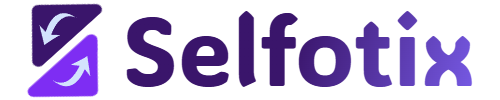Selfotix User Documentation (Beta)
Welcome to Selfotix, a simple and powerful tool that helps you collect information from websites, automate workflows, and even make your data better with AI Agents! This guide is written for everyone, including beginners, so you can understand how to use Selfotix like a pro. Whether you’re in 8th grade or just new to tech, we’ll walk you through every step.
For better readability, we recommend using a laptop or desktop.
- 1. Getting Started
- 2. Understanding the Selfotix Sidebar
- 3. Creating and Managing Workflows
- 4. Collecting Data from Websites
- 5. Using AI to Enrich Data
- 6. Automating Actions on Websites
- 7. Saving and Managing Data
- 8. Advanced Settings
- 9. Scraping and Enriching Product Data
- 10. Tips for Success
- 11. Troubleshooting
- Conclusion
Getting Started
What do I need to start automating workflows?
To begin automating workflows with Selfotix, you need:
- A compatible browser (e.g., Google Chrome) with the Selfotix extension installed.
- Basic knowledge of CSS selectors (optional, as the ASK AI button or Pick tool or Pointer Icon can generate them automatically).
- An OpenRouter API key for AI features.
To start using Selfotix, follow these steps to set up your account and configure the browser extension (Beta):
Install the Extension:
- Download the Selfotix extension from the Chrome Web Store or Selfotix website.
- Pin the extension to your browser toolbar for quick access.
Open the Side Panel:
- Click the Selfotix extension icon to open the side panel interface.
- The panel includes buttons like Run, Pick, + New, and a vertical navbar with icons for Saved Workflows
(robot icon) and Saved Data & Results (floppy disk icon).
Configure AI Settings (Optional):
- Navigate to the API Key and Model Selection section in the side panel.
- Select an AI model from the dropdown (e.g., OpenAI GPT-4o, Anthropic Claude 3.5 Sonnet).
- Enter your OpenRouter API key in the field and click the save icon (floppy disk).
Check AI Credits:
- Selfotix uses credits for AI features, such as the ASK AI button for generating CSS selectors or the AI Process action and to enrich the table data using AI.
- Verify your available credits. If credits are exhausted, the ASK AI button will be disabled and greyed out with a tooltip: “AI Credits are exhausted.”
- Purchase additional credits or upgrade your plan at Selfotix Pricing.
Check Execution Credits
Selfotix uses credits to run Workflows, like collecting data, automating actions, or using AI features such as the Ask AI button. Here’s how to check your credits:
- Open the Selfotix sidebar by clicking the extension icon in your browser’s toolbar.
- Go to the AI Settings section in the sidebar.
- Look for the credits display, which shows how many execution credits you have left.
- If your credits are low or you see “Execution Credits are exhausted,” some features (like Ask AI or running workflows) may be disabled and greyed out with a tooltip.
- Purchase additional credits or upgrade your plan at Selfotix Pricing.
Understanding the Selfotix Sidebar
When you open Selfotix, a sidebar appears on the right side of your browser. Here’s what you’ll see:
- Top Icons:
- Cross Icon (X): Closes the sidebar and returns to the normal website view.
- Arrow Icon: Hides or shows the sidebar’s navigation menu.
- List Icon: Shows your saved workflows.
- Magic Wand Icon: Opens AI settings for enriching data.
- Floppy Disk Icon: Shows your saved data and results.
- Buttons:
- Run: Starts your workflow to scrape or automate.
- Pick: Helps you select parts of a website by clicking.
- + New: Creates a new workflow.
- Workflow Folders: Organize your workflows into folders for easy access.
- Data Input: Name and save the data you collect.
- CSS Selectors: Define what parts of a website to scrape or interact with.
- Pagination & More Settings: Options for scrolling, delays, and AI prompts.
- AI Settings: Choose an AI model and add your API key.
- Results Area: Shows the data you’ve collected or enriched.
Creating and Managing Workflows
Workflows in Selfotix are called “bots.” A bot is a set of instructions that tells Selfotix what to do on a website, like collecting names or clicking links. Here’s how to create and manage them:
Step 1: Create a New Workflow
- Click the + New button in the sidebar.
- A new workflow form appears with fields to fill out:
- Workflow Folder: Choose a folder to save your workflow in (or create a new one).
- Workflow Name: Give your workflow a name, like “Collect Product Prices.”
- Add details about what you want to do (more on this below).
Step 2: Organize Workflow in Folders
- In the Workflow Folders section, type a folder name (e.g., “Shopping Sites”) and click Save.
- Your workflows will be grouped in this folder.
- Use the dropdown menu to switch between folders.
- You can also:
- Delete a folder (trash can icon).
- Export a folder as a file (download arrow).
- Import workflows from a file (upload arrow).
Step 3: Save a Workflow
- After setting up your workflow (see below for details), click Save Workflow.
- Your workflow is now saved in the chosen folder and can be reused later.
Collecting Data from Websites
Selfotix makes it super easy to grab things like text and links from websites, like product names, prices, or links. You can collect this stuff with just a few clicks! Here’s how to do it in a way anyone can understand:
Step 1: Add a Selector
- In the CSS Selectors section of the Selfotix sidebar, click + Add Selector.
- A new form will show up. Fill it out:
- Name: Give your selector a name, like “Product Name” or “Price.”
- CSS Selector: This tells Selfotix what part of the website to collect. You can type a CSS selector (like .product-title) if you know it, use the Pick tool (see below), or use Ask AI to let an AI find it for you.
Step 2: Use the Pick Tool
- Click the Pick button in the sidebar.
- A popup window will open, and your cursor will turn into a crosshair.
- Click on the part of the website you want to collect, like a product name or price.
- Selfotix will show a popup with:
- CSS Path: A detailed path to the item (e.g., div > h2.product-title).
- Specific CSS Path: A shorter path using the item’s class (e.g., .product-title).
- Click the Add button next to either path to add it to your selector in the sidebar.
- Want to pick another part? Click Select Another in the popup to choose more items.
Step 3: Use Ask AI to Find Selectors
- In the CSS Selector, Parent Selector, or Next Page Selector fields, type a short description of what you want to collect, like “product names” or “next page button.”
- First, go to the AI Settings section in the sidebar and paste your OpenRouter API Key (get one from OpenRouter’s website). Click Save to store it.
- Click the Ask AI button next to the field.
- Choose a premium AI model from the dropdown, like OpenAI GPT-4o or Anthropic Claude 3.5 Sonnet.
- The AI will suggest a CSS selector based on your description and automatically fill it into the field.
- If the AI doesn’t work, check if you have enough credits or try a free model (see AI Settings).
Note: If you see “AI Credits are exhausted,” switch to a free model or add more credits on OpenRouter’s website.
Step 4: Add Parent or Next Page Selectors
- In the Parent Selector or Next Page Selector fields in the sidebar, click the pointer icon (looks like a cursor).
- A popup will open, and your cursor will turn into a crosshair.
- For Parent Selector, click the main container that holds repeating items (like a list of products).
- For Next Page Selector, click the “Next” button or link for pagination. Selfotix will scroll to the bottom of the page to help you find it.
- The popup shows the CSS Path and Specific CSS Path. Click Add to save it to the right field in the sidebar.
- You can also use Ask AI in these fields by typing a description (like “next page button”) and clicking Ask AI to fill in the selector.
Step 5: Choose an Action Type (Optional)
- If you want to automate workflows (like clicking buttons) or fill out forms, fill out the Action Type field in the selector form:
- Default Actions: Collect text (like names) or links (like URLs).
- AI: Send data to an AI for processing (e.g., turn a name into an email).
- Webhook: Send data to a website address (for advanced users).
- Insert Text: Type text into a field, like a search bar.
- Loop: Repeat actions using saved data.
- Open URL: Go to a specific webpage.
- Click Link: Click a button or link.
- Copy/Paste Text: Copy or paste text from the website.
- If you’re just collecting data, you can skip this step.
- Set Start & Count to choose which items to collect (e.g., start at the 1st item, collect 5 items).
- Set Delays to add a short wait between actions (like 0.1 to 0.5 seconds) to keep things smooth.
Step 6: Run the Workflow
- Click the Run button in the sidebar.
- Selfotix will collect the data and show it in the Results area as a table.
- The Running Time will show how long it took.
Example: To collect product names from a shopping website:
- Click + Add Selector and name it “Product Name.”
- Use the Pick tool to click a product name, or type “product names” in the CSS Selector field and click Ask AI to get the selector.
- Click Run, and Selfotix will show all product names in a table.
You’re ready to collect data like a pro! Save it (see the “Saving and Managing Data” section) or use AI to make it even better (see the “Using AI to Enrich Data” section).
Using AI to Enrich Data
Selfotix now lets you use AI to make your collected data better! For example, you can turn a list of names into professional emails or create social media posts. Here’s how:
First, go to the AI Settings section in the navbar to check whether you have added an API key. If not, obtain one from OpenRouter’s website and paste it into the API key field. Click ‘Save’ to store it.
Step 1: Turn On AI Enrichment
- In the Results area, find the Enrich Data toggle and turn it on.
- A new section appears with AI settings.
Step 2: Set Up AI Enrichment
- Workflow Name: The name of your workflow (you can edit it by clicking the pencil icon).
- AI Model: Choose an AI model from the dropdown:
- Free Models: Like Qwen 2.5 or Meta Llama.
- Low Cost/Premium Models: Like OpenAI GPT-4o or Claude 3.5 Sonnet (requires an OpenRouter API key).
- Universal Prompt: Write instructions for the AI. For example:
- “Write a professional email to {Name} about {Topic}.”
- Use {ColumnName} to include data from your table (e.g., {Name} for a column called “Name”).
- Type / to see a list of column names you can use.
- Row Range: Choose which rows to enrich (e.g., rows 1 to 5).
- Webhook URL (optional): Send the AI’s output to a URL.
Step 3: Run AI Enrichment
- Click the Enrich Data button (magic wand icon).
- Selfotix sends your data to the AI model, which processes it based on your prompt.
- The results appear in your table, often in a new column.
Example: If you have a table with columns “Name” and “Company,” you can use a prompt like “Write a LinkedIn post for {Name} at {Company}.” The AI will create a post for each row and add it to your table.
Automating Actions on Websites
Selfotix can automate workflows like clicking buttons, filling forms, or navigating to new pages. Here’s how:
- Add a selector (like above) and choose an Action Type:
- Insert Text: Type text into a field (e.g., a search bar). You can include responses from AI or webhooks to fill in the text.
- Click Link: Click a button or link.
- Open URL: Go to a specific webpage.
- Loop: Repeat actions using data from a saved table.
- For Insert Text or Loop, you can also use saved data:
- Turn on Use Saved Data in the selector.
- Choose a saved data table and column.
- Set a range (e.g., use rows 1 to 10).
- Click Run to start the automation.
Example: To search for multiple terms on a website:
- Save a list of search terms in a table (e.g., “shoes,” “hats”).
- Create a selector with Insert Text for the search bar.
- Choose your saved table and the column with search terms.
- Run the workflow, and Selfotix will type each term into the search bar.
Saving and Managing Data
Selfotix lets you save the data you collect and edit it later.
Step 1: Save Data
- After running a workflow, the data appears in the Results area as a table.
- In the Data Input section, type a name for your data (e.g., “Product List”).
- Click the Save button (floppy disk icon).
- Your data is saved and can be reused later.
Step 2: View and Edit Saved Data
- Click the Floppy Disk Icon to see all saved data.
- Choose a data set from the Data Dropdown.
- The table appears in the Results area.
- Edit the table directly:
- Add Row: Click the down arrow in the “Row” column.
- Add Column: Click the right arrow in the “Row” column.
- Edit Cell: Click a cell to type a new value.
- Edit Column Name: Click the pencil icon next to a column name.
- Delete Column: Double-click a column header and click the trash can.
- Delete Row: Hover over a row and click the trash can.
Step 3: Import/Export Data
- Export: Click the download arrow next to the data dropdown to save your data as a file.
Import: Click the upload arrow and choose a .json file to load data into Selfotix.
Advanced Settings
Selfotix has extra settings for more control over your workflows:
Pagination and Scrolling
- In the Pagination, Scroll, AI, & More Settings section, turn on the toggle.
- Set these options:
- Next Button Selector: A CSS selector for the “Next” button on a paginated website.
- Number of Pages: How many pages to scrape.
- Scroll Settings: How many times to scroll down and how long to wait between scrolls.
- Webhook URL: Send data to a URL after scraping.
- Universal Prompt: Instructions for AI or webhooks (e.g., “Summarize {Product} description”).
AI Settings
- In the AI Model section, choose a model (based on requirement).
- Add your OpenRouter API key in the API key field.
- Paste your API key (get it from OpenRouter’s website).
- Click the Save icon to store it.
- Click the Trash Can to remove it later.
Scraping and Enriching Product Data
Let’s walk through an example to scrape product names from a shopping website and create marketing slogans with AI:
- Create a Workflow:
- Click + New.
- Name the workflow “Product Slogans” and save it in a folder called “E-commerce.”
- Add a selector:
- Name: “Product Name”
- CSS Selector: Use Pick to click on product names (e.g., .product-title).
- Action Type: Default Actions.
- Data Type: Text.
- Click Save Workflow.
- Run the Workflow:
- Click Run.
- The product names appear in the Results table.
- Name the data “Product List” and click Save.
- Enrich with AI:
- Turn on Enrich Data.
- Choose a free AI model (e.g., Qwen 2.5).
- Set the prompt: “Create a marketing slogan for {Product Name} at /Slogan/ (Column Name)”
- Choose rows 1 to 5.
- Click Enrich Data.
- The AI adds slogans to a new column in your table.
- Save and Export:
- Save the enriched data as “Product Slogans.”
- Export it as a file to share or use later.
5. Tips for Success
- Start Simple: Begin with basic data scraping before moving to automation or workflows.
- Use AI Wisely: Save AI credits for complex selectors or when you’re unsure about CSS.
- Test Workflows: Run workflows on a single page before enabling pagination or loops.
- Organize Folders: Use descriptive folder names to keep workflows manageable.
- Check Credits: Monitor AI credits to avoid interruptions in AI features.
- Save Frequently: Save workflows and data to avoid losing progress.
- Explore Actions: Experiment with different action types to discover automation possibilities.
Why is my workflow not running correctly?
- Common Issues:
- Invalid CSS selectors (e.g., using positional selectors like :nth-child).
- Insufficient AI credits for AI features.
- Incorrect pagination or scrolling settings (e.g., wrong number of pages).
- Webpage structure changes, breaking selectors.
- Solutions:
- Use “Pick” or “ASK AI” to generate valid selectors.
- Ensure sufficient credits or a valid OpenRouter API key.
- Adjust delays, pages, or scrolls in the settings.
- Update selectors for changed webpages.
- Guide: Troubleshoot Guide
Conclusion
Selfotix is a powerful yet accessible tool for scraping, automating, form filling, and enrich table data. By following this guide, you can set up workflows, leverage AI for efficiency, and automate complex processes with ease. Start with simple scraping, explore automation, and build workflows to save time on repetitive online workflows. With clear organization and a bit of practice, even beginners can master Selfotix.
Happy automating!
For CSS Selector Guide: CSS Selector Guide
For Troubleshooting Selfotix: Troubleshoot